Setup Screenly on Raspberry Pi
I can’t seem to get the current .img file provided by the the screenly folks to work at all on a rPi 3 A+. It just shows the Screenly logo and keeps rebooting. At the same time, the Screenly installer doesn’t appear to work on the latest versions of RaspiOS.. So, here is how I get it working.
- Download 2021-05-07-raspios-buster-armhf-lite.img from https://www.raspberrypi.com/software/operating-systems/ Choose Archive and make sure it’s the lite version, this appears to be the last version of buster, where the installer actually works
- Write it to a MicroSD using Rufus
- Boot the rPi with Raspios installed, it will resize the root partition and reboot
- Once it comes up, we’ll do some quick configs:
- sudo raspi-config
- System Options / Wireless LAN
- System Options / Hostname
- Interface Options / SSH
- Localization Options / Locale / en_US ISO-8859-1
- Localization Options / Timezone
- Finish and reboot
Installing Screenly
- ifconfig to get the IP and ssh in so you can easily copy/paste the following commands
- sudo apt-get update
- wget https://www.screenly.io/install-ose.sh
- chmod +x install-ose.sh
- ./install-ose.sh
- Y, 1, Y, N (to full upgrade)
- Let it complete, reboot and you should be able to access the web interface and begin setting up your graphics.
Part of the reason I choose to download the .sh file and run it locally is that I’ve had issues where it would hang or crash during install. Rebooting and kicking off the installer again usually fixes it, so it’s easier to just keep running it from a local installer than using the curl command.

 Previous Post
Previous Post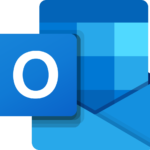 Next Post
Next Post