FreeMesh Wireless?
So I learned about this FreeMesh Wireless system and thought I would check it out. The price is super cheap if you consider you are getting a Wireless router and two access points. I mean, I paid $80+ for each of my Ubiquiti WAPs. Not only does this bundle come with 3 wireless devices, but it also implements a mesh network. A mesh network is basically a completely separate wireless network used just by the wireless access point devices to communicate with each other and pass wireless traffic between them, eventually making it to the wireless router to go to the internet or your internal network.
One of the primary benefits to a mesh network is that you don’t need to run a network cable to your access points to connect them to the network. Ubiquiti has a similar feature on their non-mesh WAPs that is referred to as island mode. What makes mesh better, is that it allows multiple WAPs to hand traffic between each other to eventually make it back to the wireless router. With island mode, the WAP has to connect to another WAP that is hard wired.
When I first heard about this product, I hit up Google to see what people are saying about it. Unfortunately, there doesn’t seem to be any real technical data available. Most of what I found was just people talking about plugging it in and getting on the internet. Sure, there are speed tests here and there, but nothing to say if it can handle an gigabit internet connection or not. Nothing providing bandwidth tests showing what the system is capable of.
My main concern was if these devices were going to be able to perform with decent specs/results. So, the first thing I did was plug the WAN interface of the FreeMesh Router into my network switch, and plug my computer into the LAN interface on the FreeMesh Router. This would allow me to perform some iperf speed test results from a computer “inside” the FreeMesh network to a computer “outside” the FreeMesh network. Surprisingly, it appears the LAN/WAN interfaces can perform around gigabit speeds as shown here:
|
iperf from computer behind FreeMesh router to computer outside of FreeMesh router plugged into Netgear gigabit switch. Average from computer to computer just through Netgear switch is 934Mbits/sec.
[ ID] Interval Transfer Bandwidth |
Once I had it installed properly with my internet connection, I ran the test again, this time from a 5G wireless computer to a wired computer and received the following results:
|
iperf from 5G wireless computer to wired computer through FreeMesh node
[ ID] Interval Transfer Bandwidth |
The process of setting up the FreeMesh router and FreeMesh nodes is just as they say, super simple. Once you have configured the router, just plug in one of the FreeMesh nodes into the router, wait a few minutes for the lights to blink, and then move it to it’s final location. It’s just that simple.
Another “feature” that is a possitive and a negative is the “Software” catalog. Under System/Software, you have a catalog of over 8,000 packages available. The positive is that OpenWRT features a package catalog. The negative is that there are over 8,000 packages. It’s way to big to attempt to browse it to see what is avaiable. It doesn’t seem to have any kind of categories to help look for packages that might be handy to install. It has the ability to search, but you have to pretty much know exactly what you are looking for to be able to find it. I was hoping to find a package that would fix the first negative listed below, but I was unsuccessful finding anything.
Now, for the negatives….
With my Ubiquiti UniFi AP based system, I was running three different SSIDs so I could separate my IoT (Internet of Things) devices, such as a Ring security system, Roku’s, Amazon Echo Dots, etc. , have a primary device wireless network for phones, tablets, computers, etc., and have a guest network for visitors.
Now, I’m not saying the system isn’t capable of having multiple SSIDs, but it doesn’t have an intuitive web interface to allow for multiple SSIDs. Since FreeMesh is based on OpenWRT, I thought it would be a good reference for guidance, but the documentation I found for OpenWRT was directing me to click buttons that do not exist in the FreeMesh version. If you attempt to search for FreeMesh guidance, good luck. One of their major mistakes was using the name “FreeMesh”, which appears to have already been used by FreeMeshX, which is a mesh terrain replacement… blah blah blah.. something to do with flight simulators.
Another negative is the interface in general. Now, I’ve worked on difficult firewall interfaces, so I’m capable of working with them, but from a consumer perspective, this one is going to be really tough for the average person. Just telling the DHCP server to hand out specific DNS ip addresses so you can run a local cache server or pihole server doesn’t work like any other consumer router’s DHCP settings. You have to do it under a DHCP-options section burried under the LAN interface.
Lastly, another slight negative is it appears you can’t purchase invidiual FreeMesh nodes. If your house is big enough to need additional nodes, you’ll have to purchase another kit. Hopefully some time in the near future they will offer just nodes to expand your wireless network.
I wish I could post some internet speed test results showing the FreeMesh router connected to my Comcast gigabit internet, but unfortunately, I’m not getting anywhere near gigabit speeds from Comcast. At first, I thought it was my hardware that was the problem, but even connecting my laptop directly to the cable modem, I am only getting around 550Mbps. That same laptop can iperf 934Mbps when testing my Netgear gigabit switch, so again, I know it’s not the hardware. 🙁
With that said, I wish the FreeMesh people luck! I believe the hardware of this system is more than capable of blanketing a home with decent WiFi coverage and throughput. You definitely can’t beat the price and I’m sure the system will only get better as they bring OpenWRT to the masses and are forced to “dumb down” the interface so your average consumer is able to set it up like any other consumer grade router.

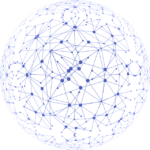 Next Post
Next Post