DSLinux
Running Linux on a Nintendo DS’, ‘Well.. This is actually just the GBA Linux running on it right now.. I\’m still waiting for my PassMe PCB to come so I can build a Passthrough unit to run actual DS code from a GBA cart.
But.. here is what I did to get this one working
Downloaded the image.bin.gz from wwwhsse.fh-hagenberg.at
Used gbata to fix the header, then used my EZF Advance III writer to write to the cart. At first, I was getting CRC errors.. Then I realized I needed to select NONE for the Save Type.
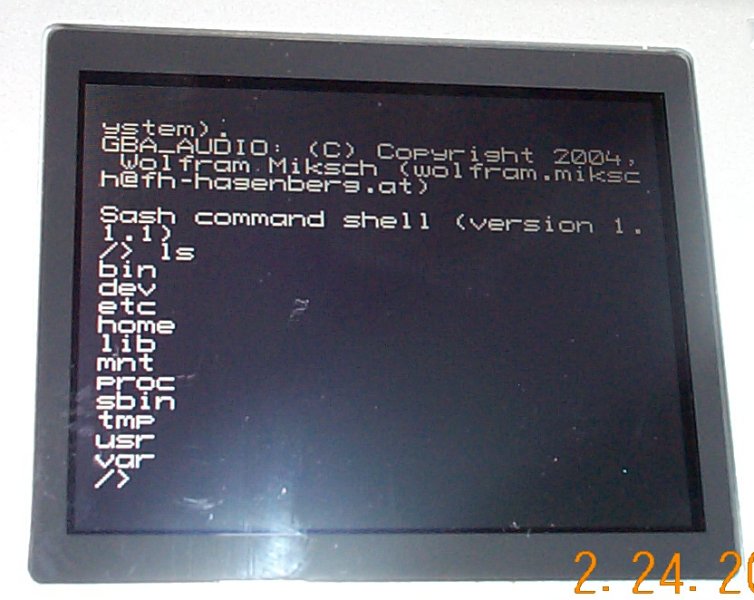
Anyway, there is now a DS version available by Pepsiman.. Here is his blog. and you can download the .ds.gba file from ndshb.com.’, ‘0’, ‘425’, ‘7’, ‘jz’, ”, ‘0’, ”, ‘0’, ‘0’, ‘0’, ‘0’, ‘0’, ‘7-‘);
INSERT INTO nuke_stories VALUES ( ’35’, ‘1’, ‘jz’, ‘EZF Advance III Flash Cart’, ‘2005-02-25 10:58:20’, ‘Tired of CRC Errors? Here\’s how to use the EZF Advance III Flash Cart.. In english!’, ‘I plan to add pictures and make this easier to read in the next few days.
1) Open rom in gbata.(available in downloads section)
– if the “Fix Header” button is not grey\’d out, I click it and save the game as romname-header.gba.
– Next, I load the romname-header.gba into gbata (Note the Save Type listed at the bottom of the Header Viewer tab) and go to the SRAM Patcher tab and if patch is not grey\’d out, I click it and save the game as romname-header-SRAM.gba.
2) Write rom with EZF-AdvIII
– so, now you have a good header and patched SRAM to write to the EZF Advance III. So, load up EZF-AdvIII and click select, pick your .gba file.
– Now, if the save type was NONE, make sure you select NONE as the save type in the box on the right. Now, click on WriRom and you should be set.
– If it has a save type, the fun part is picking the size. The default of 4 may be fine. But, some games need more, so you may need to set it higher.
3) Multiple-Roms (NO Save Types, NO Reboot)
– For some reason, Reboot Patched games aren\’t working for me. But, this will get you started.
– Load EZF-AdvIII and click select. Select your .gba and click Open. Now, highlight the game and change the Save type to NONE and the English Name to whatever you want displayed in the boot loader.
– Press select again, and choose the next .gba file and click Open. Again, highlight the game and change the Save Type to NONE. Do this for each .gba file. You DO NOT NEED to add the gbloader0.gba or Sgbloader0.gba files.
– Click on Wri.Rom and you should be all set.
Here is an example:
I downloaded Thingpong and Santa Escapes the Labyrinth from gbadev.org
Next, we open gbata and load in thingpong.gba.

Click the Fix Header and save it as thingpong-header.gba and note that the Save Type is NONE
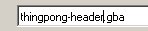
Click Done
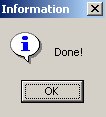
Then, load in santa_escape_presents.gba and click the Fix Header and save it as santa_escape_presents-header.gba and note the Save Type is NONE.

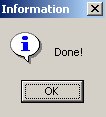
Now, we load EZF-AdvIII and click on select.
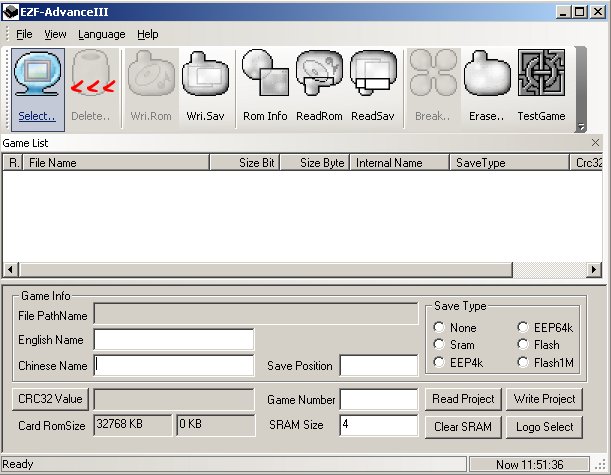
Now choose thingpong-header.gba and click open. Now, highlight thingpong and change the Save Type to NONE, and the English Name to Thing Pong
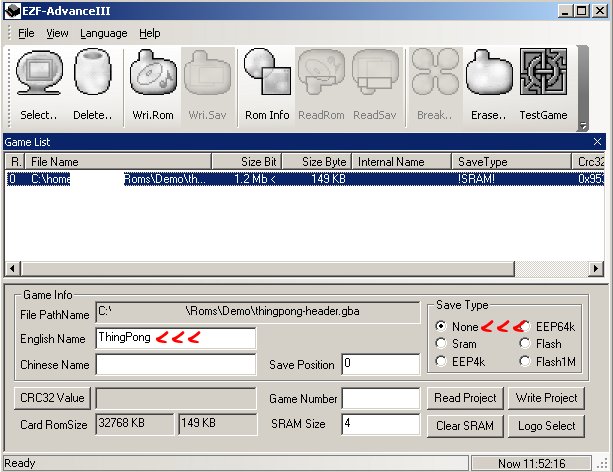
Next, we click on select again, and choose santa_escape_presents-header.gba. Again, highligh santa_escape_presents.gba and change the Save Type to NONE, and the English Name to Santa
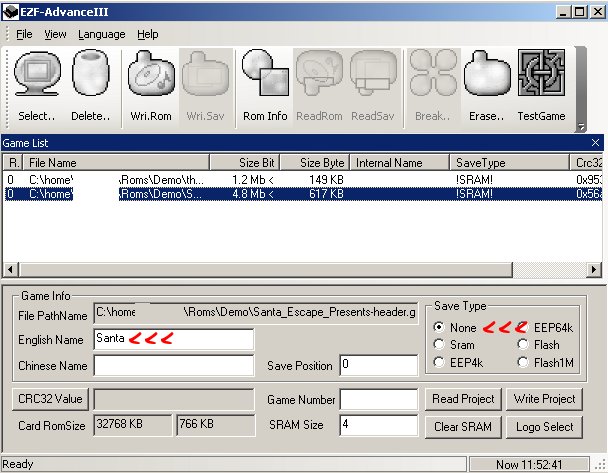
I like to select each file again, to make sure the Save Type is set to NONE for both games. Now, we just hit Wri.Rom and we\’re set.
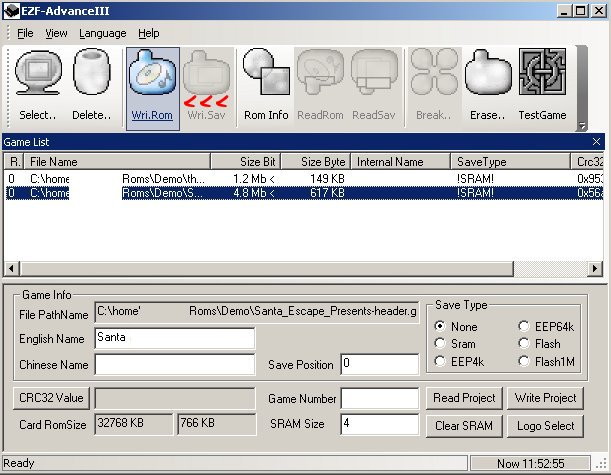
You should see this in the lower left corner
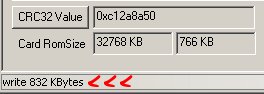
And then this:
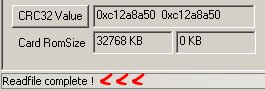
Whoohoo.. No CRC.. Now, pop it in your GBA or DS and test it out!
